My previous blog entry focused on my past experience on various simulation software. As mentioned towards the end of the blog entry I am now running my simulator with PROSIM-AR's Airbus A320 software. I have almost fully migrated from my previous settings to PROSIM with no major issues or hindrances. It is a very flexible and easy to adapt software suit.
Setting up the PROSIM software is very simple, after completing the registration procedures you simply receive the following folders ;

The contents of the folders and their definitions are as follows;
DEM : The DEM folder contains pre-compiled terrain elevation data.
ProSimA320-Audio : is the audio folder (more on this later on)
ProSİmA320-Display : more on this below
ProSİmA320-HwarwareConnector : more on this later on
ProSimA320-MCDU : more on this later on
ProSimA320-System : the hearth of the system more of this later on. This folder will be installed on the main Prepar3D PC.
I will try to explain all major setup procedures with future blog entries starting off with this one.
ProSimA320-Display
With the executable in this folder you can run your main components of your simulator as seen below. This folder is actually the main deal in the setup. You are free to create copies of this folder and rename the folder according to your needs and then run the executable file within the folders. Please note that in the configuration mode you need to enter the IP address of the ProSimA320-System

Available components are as follows;
Standby displays - > ISIS, RDME
Static - > some static images from various ECAM screen (I do not know who needs this, is still a cool feature)
Images - > I have not yet tried this, but I guess you can you can put own images (photo with wife on the lower ECAM! )
Chrono - > a few options available for the chronometer
Captain Outboard - > Captain's primary flight display(PFD)
Captain Inboard -> Captain's navigation display (ND)
Upper ECAM - > Self explanatory, engine and warning display (EWD)
Lower ECAM - > self explanatory, systems display (SD)
F/O Inboard - > F/O's navigation display (ND)
F/O Outboard -> F/O's primary flight display(PFD)
Overhead - > A full graphical representation of the overhead panel with working buttons and leds (if not defined in the PROSIM system, more on this later)
FCU - > A full graphical representation of the FCU with working buttons and leds (if not defined in the PROSIM system, more on this later)
ECAM Panel - > The ECAM control panel
DCDU Cpt - > Captain's datalink control and display unit (did not try this yet)
DCDU F/O - > F/O's datalink control and display unit (did not try this yet)
Brake Triple Gauge - > self explanatory (not sure if this one is working)
MCDU Capt - > Captain's MCDU
MCDU F/O - > F/O's MCDU
You are free to run the above components according to your needs. Very flexible indeed! As an example, you may choose to run as many components as you wish with a single executable as seen below (of course only for demo purposes). The screen shot below shows the blues back ground F12 mode, meaning that you are in display configuration mode (you can move, resize, turn ON/OFF each and every component) A rotation feature is not available but this can easily be achieved via windows screen rotation features, so no big issue.

When you disable the display setup mode (F12) , the existing layout positions sizes etc. are all saved in the config file , so when you start the software the next time all components are places where they should be and you are ready to go !
As mentioned above you are free the create copies of the ProSİmA320-Display folder and rename the folder as you wish .
In my MIP setup, I have a MIP PC (320-MIP) with 3 screens connected to it as seen below. This PC has a GeForce GT730 card running the CAPT's and F/O's screens and a Radeon R7 200 running the ECAM screen mounted rotated. My MIP PC named 320-MIP is running an i7-3770 CPU at 3.4Ghz wit 8GB of RAM.
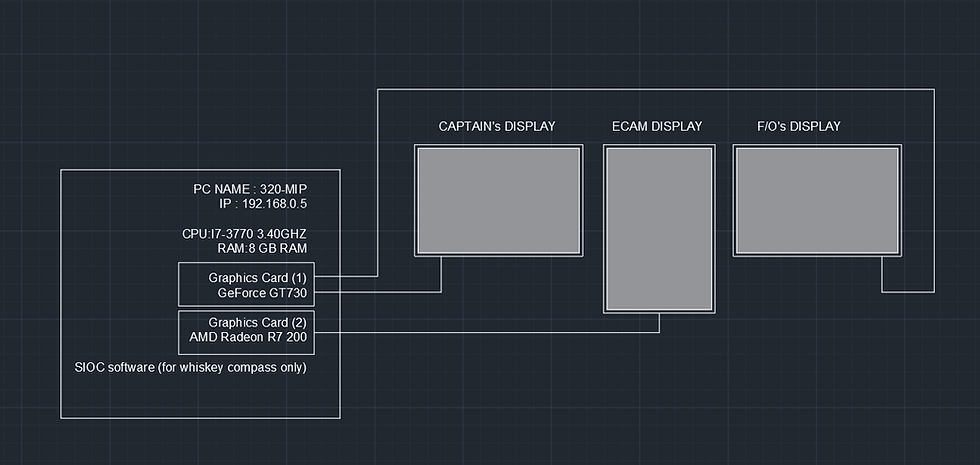
In this PC, I have the following folder structure for my PROSIM configuration ;

I have simply made 3 copies of ProSİmA320-Display folder and renamed them as seen above (FO, CAPT and ECAM folders) , so when I run the executable within the folders I get the following layout to full fill my needs. I run 3 executables for my setup (which you may automate by windows task scheduler so that the system is ready with PC launch)

Since there are no stdby speed and altitude in PROSIM , I temporarily placed the triple brake gauge , which i will replace with static air speed and altitude analogue gauges.
The configuration of my Prepar3D main PC can be seen below;
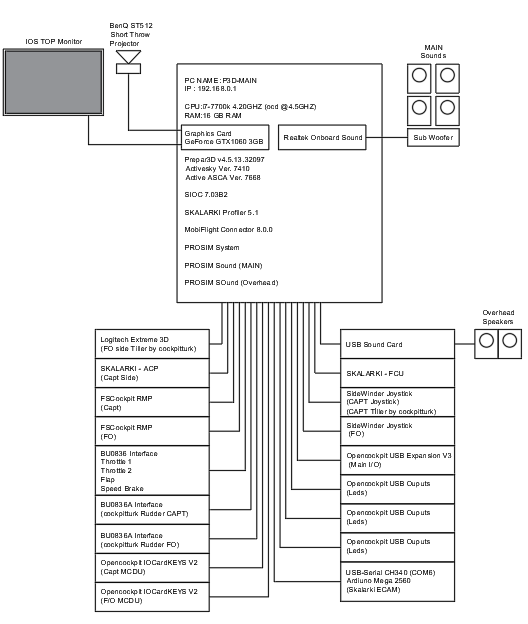
This pc is the most powerful PC I have in my setup running an i7-7700k overclocked at 4.5 GHz with 16 GB's of RAM with liquid cooling.
All my USB peripherals are connected to this PC either via externally powered USB hubs or internal PCI USB cards or on board USB's. The exact list of USB peripherals connected to this PC can be seen above in detail.
The connected Open cockpits electronic cards can be seen below;

The expansion Card V3 manages all my digital inputs (ie. switches, schalters etc)
The IOCardKeys V2's (2 nos.) are for the CAPT and F/O MCDU keypads
The USBOutputs (3 nos.) manages all my digital outputs (ie. leds, some relays under expermentation)
All connected and recognized peripherals in PROSIM System can be seen below;

All made very simple and understandable, I will go into details of the CONFIG section of the PROSIM System.
The following software are running on the main PC;
Prepar3D version v4.5.13.32097
Activesky version 7410
Activesky ASCA version 7668
Sioc version 7.03B2
Skalarki Profiler Ver 5.1 (for FCU and ACP1, the ECAM from Skalarki never worked correctly had USB issues so I converted it to run via Adruino MegaFlight very happy with the rework!)
PROSIM System
PROSIM Sound (MAIN, some of PROSIM sounds are routed to the onboard sound card which is connected to the main 4+1 speaker system)
PROSIM Sound (Overhead, alerts and call outs are routed to a USB soud stick which is connected to the overhead 1+1 speaker system)
Similarly, I have 3 folders for the PROSIM system on the main PC as seen below;
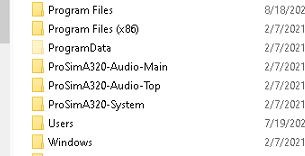
I simply created copies of ProSİmA320-Audio folder and renamed them by adding MAIN and Top (for the overhead).
I will detail the sound system in a later blog, as still I am trying to experiment with it.
The next blog entries will be on the configuration side of PROSIM, the driver setups which is very simple, the IOCP interfacing and interfacing of MobiFlight to make Adriuno MEGA 2560 to work with PROSIM.
So stay healthy ya all..



Comments